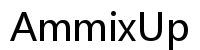Introduction
Dealing with communication issues on iMessage can be frustrating, especially when your phone number keeps getting signed out. This can disrupt your daily routine, hinder important conversations, and make managing your communication a challenge. Understanding why this happens and knowing how to fix it can save you a lot of time and frustration.
In this guide, we tackle the common causes behind iMessage sign-outs and offer step-by-step troubleshooting solutions. We’ll also explore advanced fixes for persistent issues and share preventive measures to keep your iMessage running smoothly.

Understanding iMessage and Its Importance
iMessage is Apple’s proprietary messaging service, allowing iPhone users to send texts, photos, videos, and more over Wi-Fi or cellular data to other Apple devices. Unlike SMS, iMessages are encrypted, making communication more secure.
The reliability of iMessage is crucial for uninterrupted communication. When your phone number is unexpectedly signed out, it can prevent you from sending or receiving messages, impacting both personal and professional interactions. Recognizing the importance of iMessage, it’s essential to learn how to troubleshoot these issues effectively.
Common Causes of iMessage Sign-Outs
Several factors could cause your phone number to sign out of iMessage. Understanding these common causes helps in identifying the specific issue more swiftly:
- System Updates: Updates to iOS can sometimes cause temporary disruptions in iMessage settings.
- Network Issues: Poor internet connectivity can lead to synchronization problems, causing iMessage to sign out.
- Apple ID Conflicts: If there are issues with your Apple ID or you’ve changed your password, iMessage may struggle to keep you signed in.
- Device Settings: Incorrect settings or software glitches on your device could automatically sign you out.
Basic Troubleshooting Steps
To resolve the sign-out issue, let’s start with some basic troubleshooting methods.
Ensuring iMessage is Enabled
- Navigate to Settings: Open the Settings app on your iPhone.
- Select Messages: Scroll down and tap on ‘Messages.
- Toggle iMessage On: Ensure the iMessage switch is turned on.
Checking your Device Settings
- Verify Date and Time: Incorrect date and time settings can interfere with iMessage. In ‘Settings,’ go to ‘General’ > ‘Date & Time’ and toggle on ‘Set Automatically.
- Check Network Connection: Ensure your device has a stable internet connection. Switch between Wi-Fi and cellular data to see if the issue resolves.
Verifying your Apple ID
- Open Settings: Go to ‘Settings’ and tap on your name at the top.
- Verify Information: Ensure your Apple ID is correct and you are signed in. Password changes or logouts could sign you out of iMessage.
Effective Fixes for iMessage Sign-Outs
If basic troubleshooting doesn’t resolve the issue, you might need to try more effective fixes.
Re-signing into your Apple ID
- Sign Out: Go to ‘Settings’ > tap on your name > scroll down and tap ‘Sign Out.
- Sign In Again: Restart your device and then sign back into your Apple ID.
Resetting Network Settings
- Reset Settings: Go to ‘Settings’ > ‘General’ > ‘Reset’ > ‘Reset Network Settings.’ This will remove saved Wi-Fi networks and passwords, so you will need to reconnect.
- Restart iMessage: After the reset, navigate to ‘Messages’ and toggle iMessage off and back on again.
Updating iOS to the Latest Version
- Check for Updates: Go to ‘Settings’ > ‘General’ > ‘Software Update.
- Install Updates: If there’s a pending update, download and install it. Software updates often include fixes for bugs affecting services like iMessage.
Advanced Solutions for Persistent Issues
If the problem persists even after trying the effective fixes, you might need to resort to advanced solutions.
Resetting All Settings
- Reset Settings: In ‘Settings,’ go to ‘General’ > ‘Reset’ > ‘Reset All Settings.’ This resets system preferences but keeps data intact.
- Configure iMessage: After resetting, reconfigure your iMessage settings in the ‘Messages’ section.
Contacting Apple Support
If basic and effective fixes don’t resolve the issue, it might be time to contact Apple Support. They can provide guided assistance or identify if the issue is more complex.
Considering Device Restoration
- Backup Device: Before restoring, ensure you back up your device via iCloud or iTunes.
- Restore Device: Perform a complete device restoration via iTunes or Finder on Mac. Follow the prompts to restore from backup.
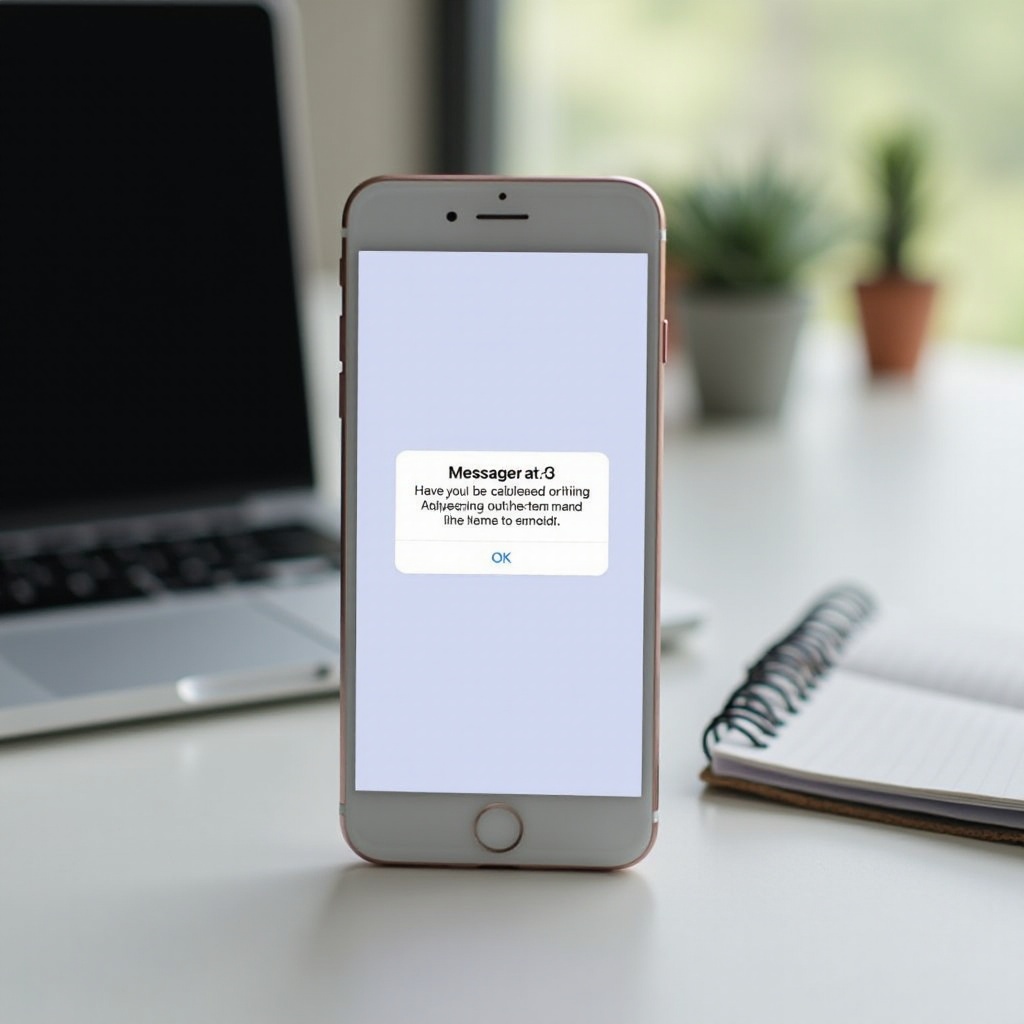
Preventive Measures
Prevention is better than cure. To avoid future sign-out issues, consider the following preventive measures:
Regularly Updating iOS and Apps
- Check for Updates: Periodically check for and install iOS updates to ensure you have the latest features and bug fixes.
- Update Apps: Keep your apps updated via the App Store to maintain compatibility and optimize performance.
Monitoring Apple ID Activity
- Regular Checks: Periodically review Apple ID account activity for any unauthorized access or issues.
- Security Measures: Implement two-factor authentication for enhanced security.
Maintaining Strong Network Connection
- Reliable Networks: Use reliable Wi-Fi networks and ensure your cellular data plan is consistent.
- Avoid Public Networks: Limit using public Wi-Fi for iMessage to reduce the risk of connectivity issues and interference.
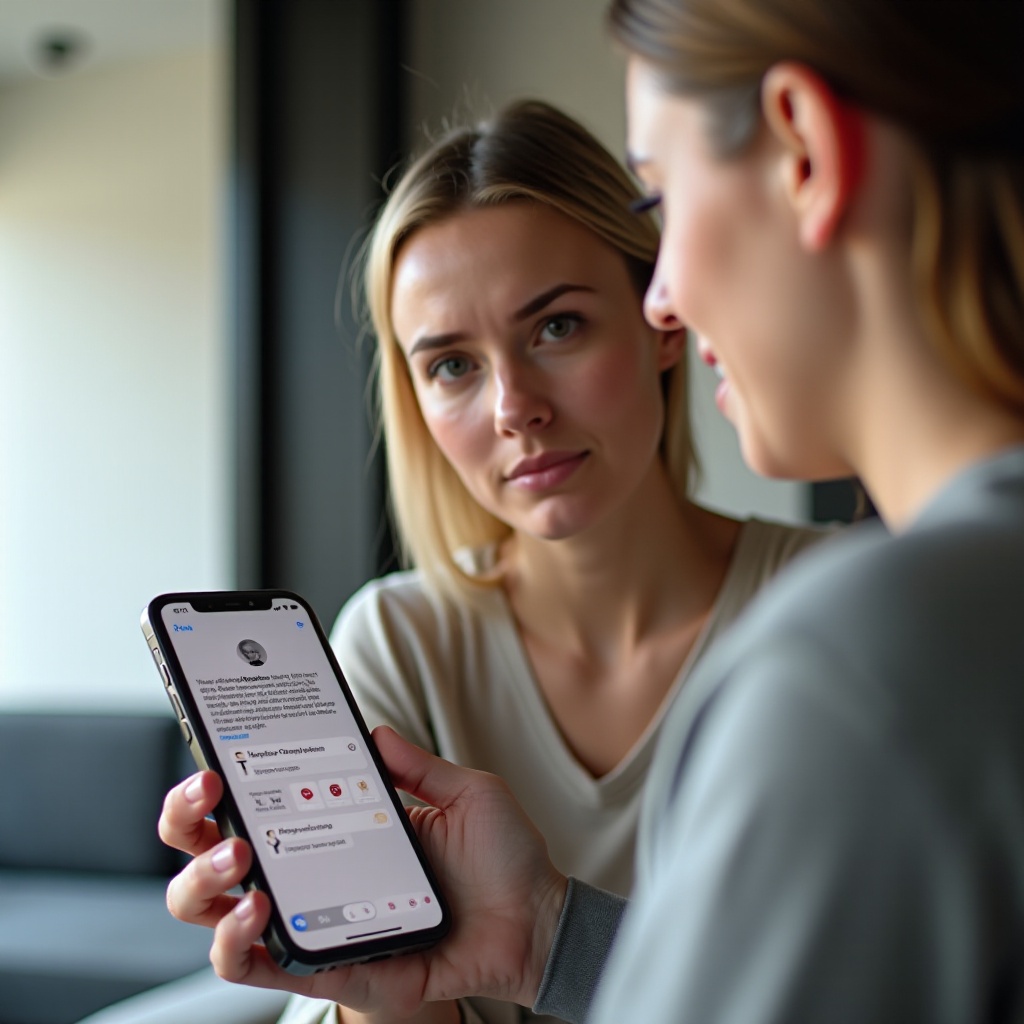
Conclusion
Understanding why your phone number is signed out of iMessage can streamline the process of troubleshooting and resolving the issue. From basic steps like ensuring iMessage is enabled to advanced solutions such as device restoration, following these guidelines will help you maintain a seamless messaging experience.
Frequently Asked Questions
Why does my iMessage keep signing me out?
Your iMessage may keep signing you out due to updates, network issues, Apple ID conflicts, or incorrect device settings.
Can I still receive messages if my number is signed out?
If your number is signed out of iMessage, you will not be able to receive messages sent through iMessage. However, you may still receive SMS messages.
How do I make sure my iMessage stays signed in?
Regularly update your iOS, maintain strong network connections, verify your Apple ID settings, and consult Apple Support if the issue persists.