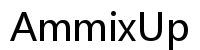Introduction
A good night’s sleep is crucial for maintaining your health and energy levels throughout the day. If you’re an iPhone user, Apple’s Bedtime Mode is a tool designed to help you establish and maintain a regular sleep schedule. In this guide, we’ll walk you through the process of setting up Bedtime Mode on your iPhone and offer tips on how to make the most out of this feature to optimize your sleeping habits.
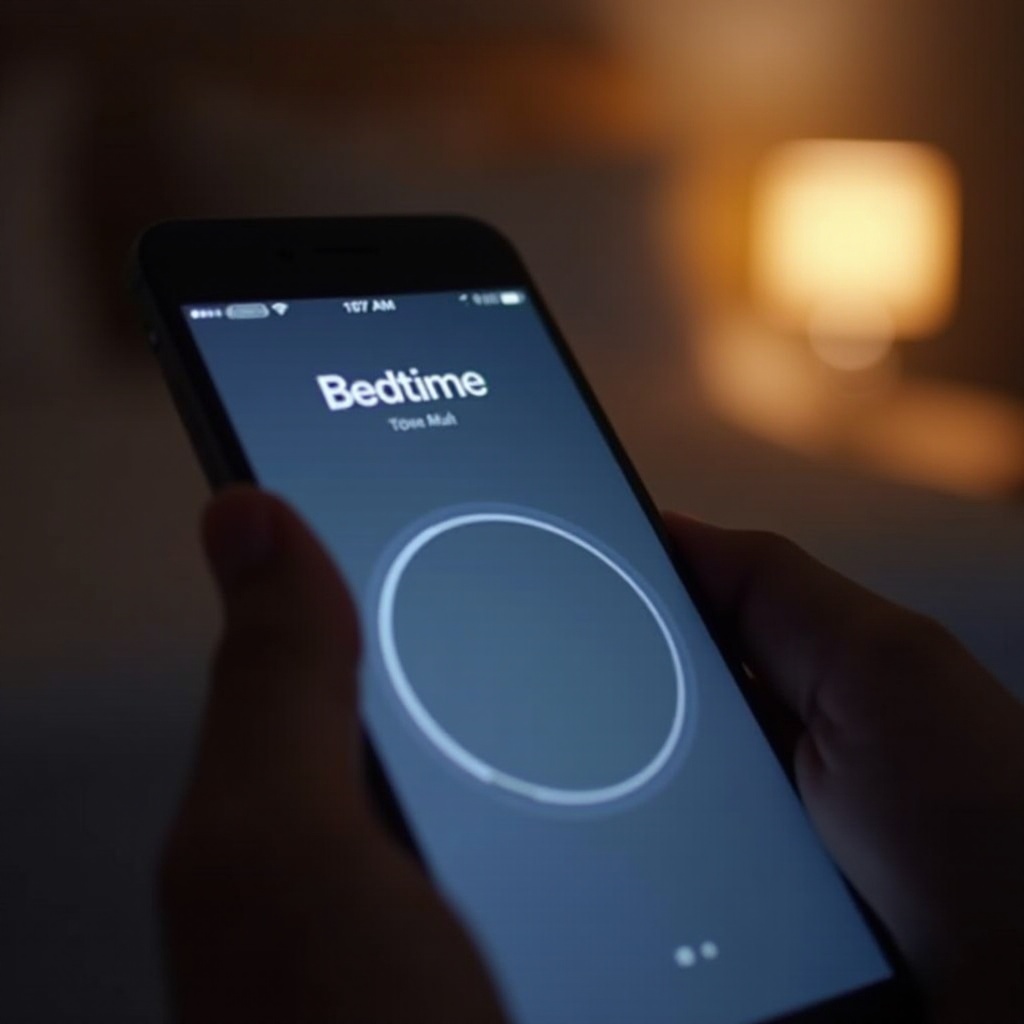
Understanding Bedtime Mode on iPhone
Bedtime Mode on the iPhone isn’t just about setting an alarm; it’s a comprehensive feature aimed at enhancing your sleep quality. By encouraging consistent sleep patterns and minimizing nighttime distractions, it supports better rest and well-being.
What is Bedtime Mode?
Bedtime Mode, available in the Clock app, is intended to promote consistent sleep patterns by allowing you to set regular bedtimes and wake-up alarms. With gentle alarm sounds and convenient scheduling options, it simplifies the process of adhering to a sleep routine.
Benefits of Using Bedtime Mode for Your Sleep Routine
Implementing Bedtime Mode can significantly improve your sleep health. Benefits include fostering a regular sleep schedule, minimizing screen exposure before bed, and reducing disturbances from notifications. By utilizing Bedtime Mode, you set the foundation for healthier sleep and, consequently, a healthier life.
Setting Up Bedtime Mode on iPhone
Activating Bedtime Mode on your iPhone is easy, and customization ensures it fits your lifestyle seamlessly. Here’s how you can set it up:
- Open the Clock app on your iPhone.
- Tap the ‘Bedtime’ tab at the bottom of the screen.
- Hit ‘Get Started’, then follow the prompts to configure your sleep and wake schedule.
- Choose the days on which the Bedtime schedule should be active.
- Select an alarm sound and adjust the volume for the wake-up alarm.
- Enable ‘Do Not Disturb During Bedtime’ to minimize notifications.
Following these steps should help you establish a bedtime routine that’s both practical and personalized for your needs.
Optimizing Your Bedtime Experience
To fully leverage Bedtime Mode, incorporate additional features and habits that work together to create a restful environment. This approach ensures a smooth transition from wakefulness to sleep each night.
Utilizing Wind Down and Sleep Reminders
Wind Down, an iOS feature, can help further enhance your sleep set-up by preparing your mind and body for sleep:
- Adjust your Wind Down period in the Health app to start 30-60 minutes before your scheduled bedtime.
- Use this time to engage in calming activities like reading or meditating.
- Enable apps that assist relaxation or yoga practices during this period to help ease you into sleep.
Creating a Relaxing Pre-Sleep Routine
Beyond tech features, developing a personal pre-sleep routine is crucial. Incorporate actions that signal to your body it’s time for bed. Ideas include dimming lights, sipping herbal tea, or engaging in light stretches. By setting a clear routine, you prepare your mind for sleep.
Integrating Bedtime Mode with Health Features
Bedtime Mode doesn’t only dictate when you sleep; it also offers insights into your sleeping habits via the Health app, empowering you to make informed adjustments to your schedule.
Monitoring Sleep Through the Health App
The Health app aggregates sleep data to give you a broader view of your sleep patterns:
- Open the Health app, navigate to the ‘Browse’ tab, then find ‘Sleep’ to access your data.
- Review the details and patterns to understand your sleep duration and effectiveness.
Applying these insights can help adjust your habits for better rest, ensuring you take full advantage of the sleep data.
Syncing Bedtime with Apple Watch
If you own an Apple Watch, sync it with Bedtime Mode to enhance sleep tracking capabilities:
- Set up and monitor Sleep in the Apple Watch app on your iPhone for additional data.
- Gain more precise insights into your sleep stages and overall quality.
This synchronization offers an integrated approach to managing your sleep data and improving your rest.
Troubleshooting Common Bedtime Mode Issues
Despite its benefits, you might encounter minor issues with Bedtime Mode. Fortunately, most common problems have straightforward solutions.
Resolving Alarm or Notification Problems
- Double-check that Bedtime Mode is fully activated; adjustments can be made in the Clock app.
- Ensure that both ‘Do Not Disturb’ and Bedtime are linked to silence notifications correctly.
- If issues persist, restarting your device can resolve software-related glitches.
Ensuring Accurate Sleep Tracking
To improve sleep data accuracy:
- Verify that ‘Sleep History’ is enabled in the Health app to track your sleep consistently.
- Revisit your time zone settings if you’ve traveled recently, as this can disrupt tracking precision.
Streamlining these settings will ensure that your sleep data is both reliable and informative.
Conclusion
Bedtime Mode on the iPhone offers more than just an alarm clock; it’s a valuable feature for enhancing sleep quality and building healthier routines. By setting up and personalizing Bedtime Mode, you can pave the way for more restful sleep and rejuvenating mornings, helping you lead a balanced, energetic life.
Frequently Asked Questions
Can I Set Different Bedtime Schedules for Each Day?
Yes, Bedtime Mode allows you to customize sleep schedules for different days of the week, providing flexibility according to your lifestyle.
What to Do if Bedtime Mode Doesn’t Sync with Health App?
Ensure both Bedtime and Health apps are up-to-date, and all permissions are enabled. Restarting your device might also resolve sync issues.
How to Adjust Bedtime Mode Settings Quickly?
Go to the Clock app, then select the Bedtime tab to make quick adjustments such as changing sleep hours, alarm settings, or activating Wind Down.