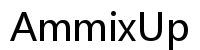Introduction
Installing specialized software like SPSS on an HP laptop can be a straightforward process if you know the steps to follow. SPSS (Statistical Package for the Social Sciences) is a powerful tool widely used for statistical analysis in social science. Whether you are a student, researcher, or data analyst, having SPSS installed on your HP laptop can significantly enhance your data analysis capabilities. In this guide, you’ll learn how to download, install, and troubleshoot SPSS efficiently.
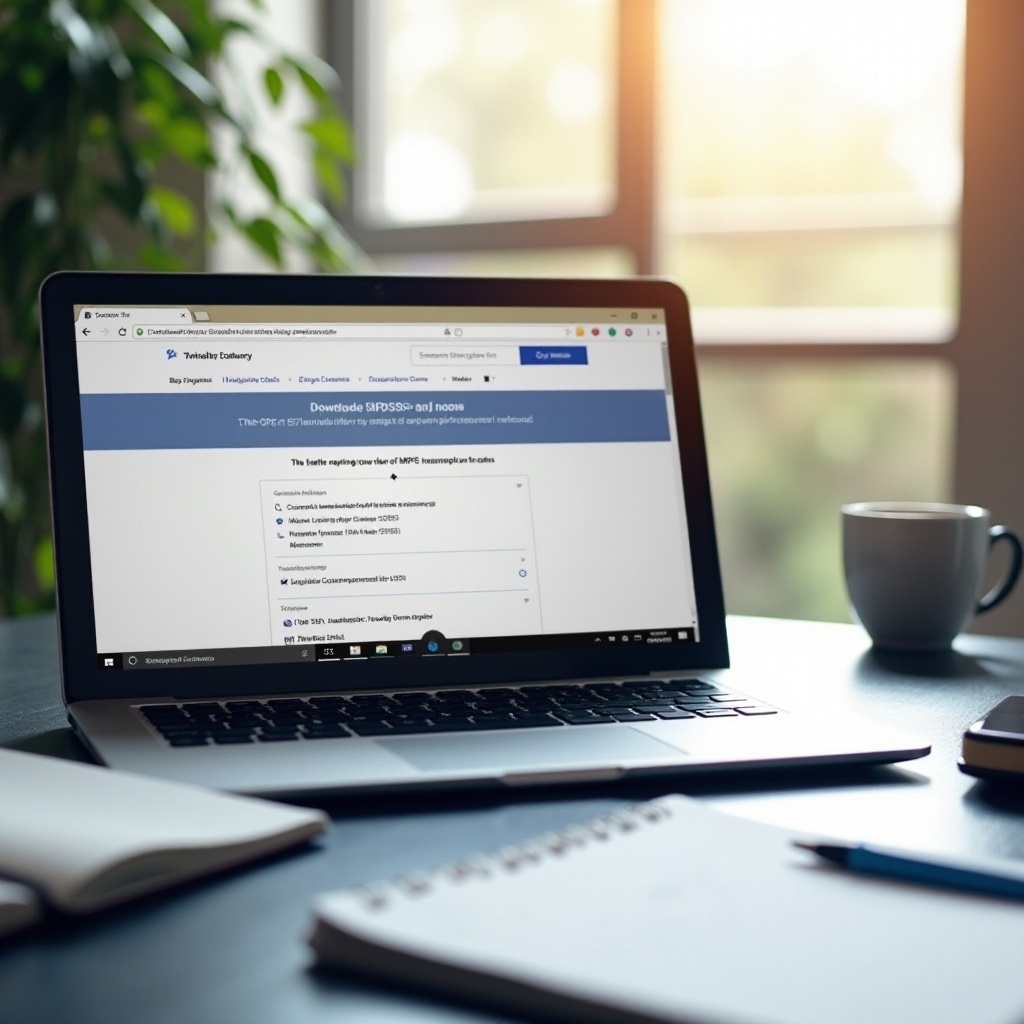
What is SPSS?
SPSS is a software package used for logical batched and non-batched statistical analysis. It was first launched by SPSS Inc., which was later acquired by IBM in 2009. SPSS is now officially known as IBM SPSS Statistics. This software is known for its ability to handle and analyze complex data sets efficiently. It’s widely used in various fields such as social sciences, health research, market research, and data mining. Understanding what SPSS can do and its relevance to your work is crucial before you proceed with the installation.
System Requirements for SPSS on HP Laptop
Before downloading SPSS, ensure your HP laptop meets the system requirements for a seamless installation and operation. Below are the recommended specifications:
- Operating System: Windows 10 or later.
- Processor: At least 2.0 GHz or higher.
- RAM: Minimum 4 GB, recommended 8 GB.
- Hard Disk Space: At least 4 GB of available space.
- Screen Resolution: 1024×768 or higher.
- Internet Connection: Required for downloading and activating the software.
Ensuring that your HP laptop meets these requirements will prevent potential issues during installation and operation, making your experience smoother.
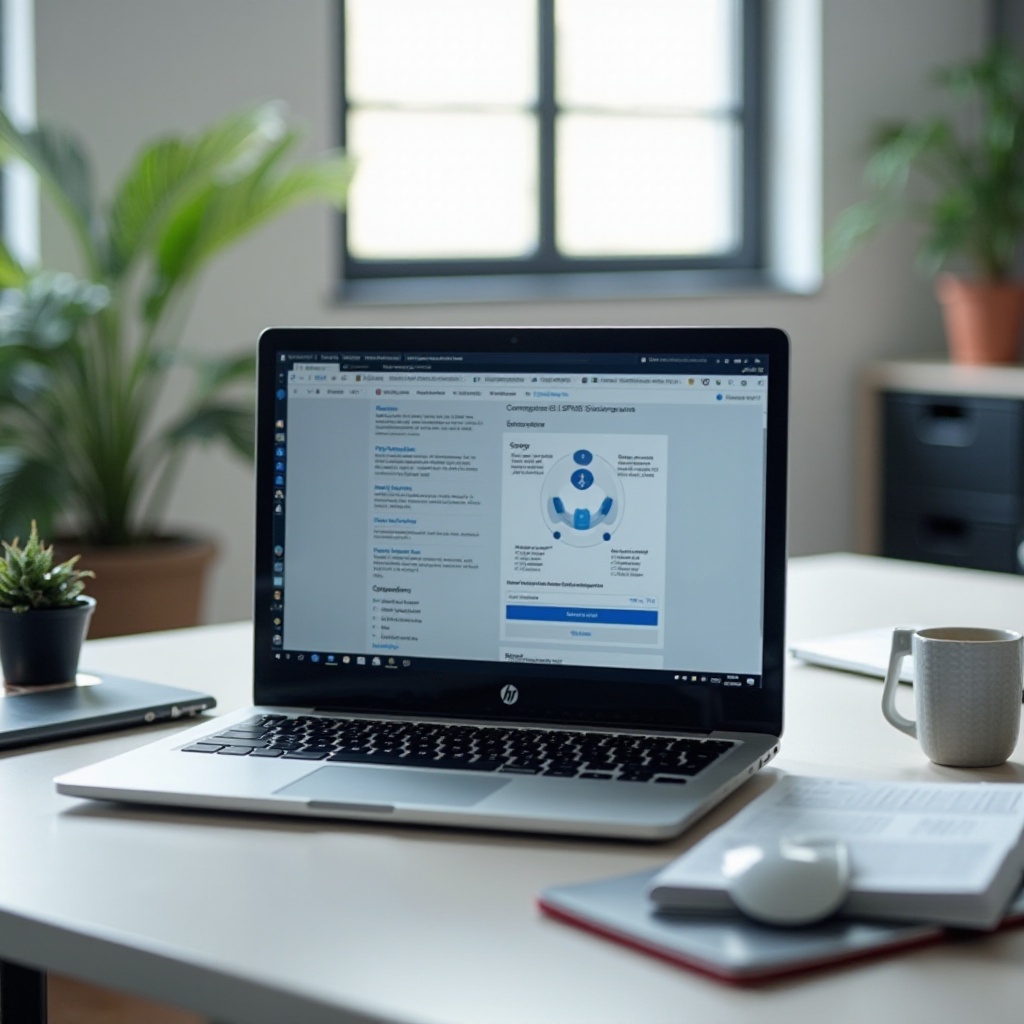
Downloading SPSS
Now that you’ve ensured your system meets the requirements, let’s proceed with downloading SPSS. Follow these steps:
- Visit the IBM SPSS website: Go to the official IBM SPSS Statistics download page.
- Select the Version: Choose the version of SPSS you need. Typically, the latest version is recommended.
- Choose the Platform: Select the Windows platform as your operating system.
- Create or Log in to Your IBM Account: You will need an IBM account to download the software. If you don’t have one, you can create it for free.
- Download the Installer: Once logged in, navigate to the download section and download the installer file.
Make sure to save the installer file in an easily accessible location on your HP laptop.
Installing SPSS on Your HP Laptop
Once you have downloaded the SPSS installer, follow these steps to install the software:
- Locate the Installer: Find the downloaded installer file, typically in the ‘Downloads’ folder.
- Run the Installer: Double-click the installer file to start the installation process.
- Installation Wizard: Follow the on-screen instructions in the installation wizard.
- License Agreement: Read and accept the license agreement to proceed.
- Choose Installation Folder: Select the default folder or specify a different location for installation.
- Complete Installation: Click ‘Install’ to begin the installation. This process may take a few minutes.
After the installation is complete, you will find the SPSS icon on your desktop or in the start menu.
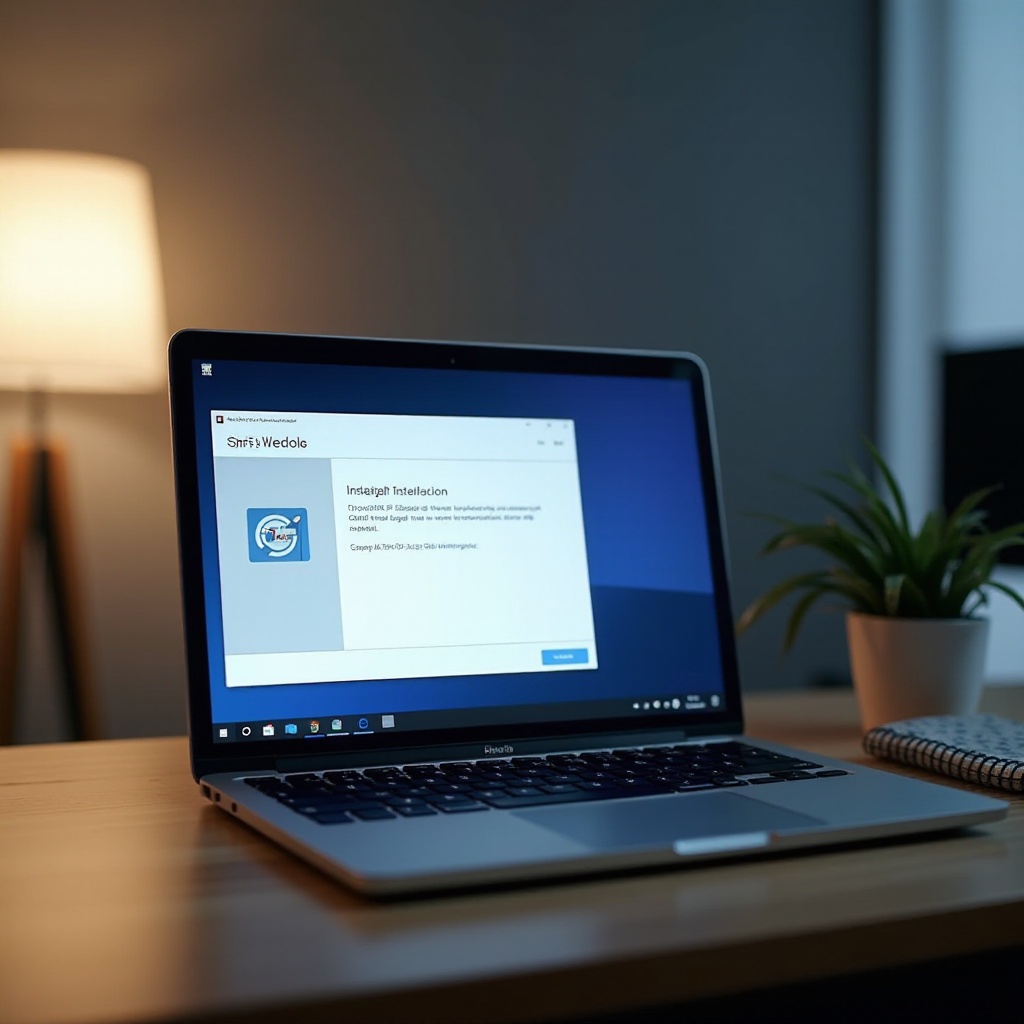
Post-Installation Setup and Configuration
After successfully installing SPSS on your HP laptop, you need to complete a few additional steps for setup:
- License Activation: Launch SPSS, and you will be prompted to activate the software using your license key.
- Update Settings: Check for any updates within the software to ensure you have the latest features and fixes.
- Configure Preferences: Customize the software settings according to your needs, such as setting preferred directories and output formats.
Proper configuration will enhance your SPSS experience, ensuring that the software functions as expected.
Troubleshooting Common Installation Issues
Sometimes, you may encounter issues during the installation process. Here are some common problems and their solutions:
- Installation Freezes or Crashes:
- Restart your laptop and retry the installation.
- Ensure no other programs are running during the installation.
- License Key Error:
- Double-check the license key for typing errors.
- Contact IBM support if the problem persists.
- Incompatible System Error:
- Verify that your system meets the minimum requirements.
- Update your OS and drivers to the latest versions.
Addressing these common issues can help you achieve a successful installation without unnecessary frustration.
Conclusion
Downloading and installing SPSS on your HP laptop doesn’t have to be a daunting task. By following the steps outlined in this guide, you can ensure a smooth and efficient installation process. With SPSS up and running, you’ll be well-equipped to handle complex data analysis with ease.
Frequently Asked Questions
What should I do if SPSS does not install properly on my HP laptop?
If SPSS does not install correctly, try restarting your laptop and ensuring no other applications are running during installation. Verify system requirements and double-check the license key. If problems persist, contact IBM support for assistance.
Can I get a student discount for SPSS?
Yes, IBM offers student discounts for SPSS. You can visit the IBM Academic Initiative website or check with your educational institution for discount codes and offers.
How much space does SPSS require on my HP laptop?
SPSS requires at least 4 GB of available hard disk space for installation. Additional space may be needed for data files and output storage.